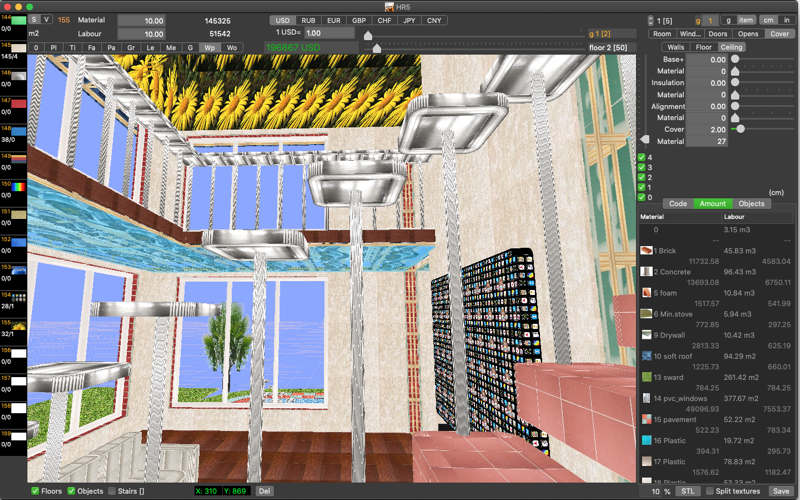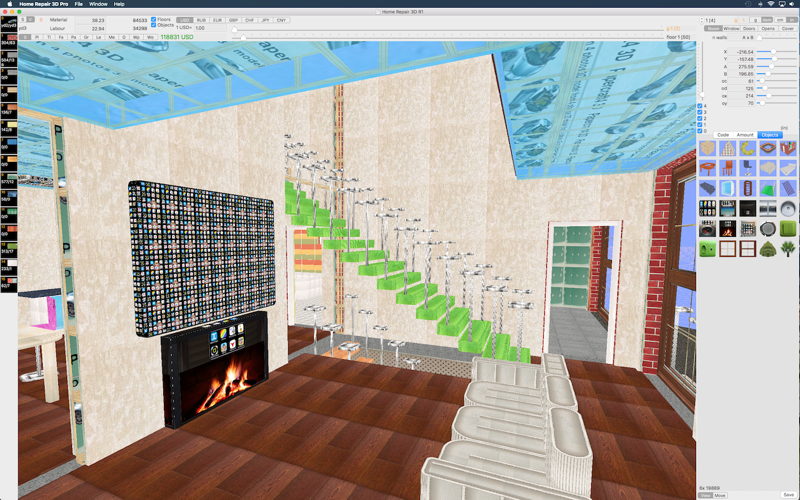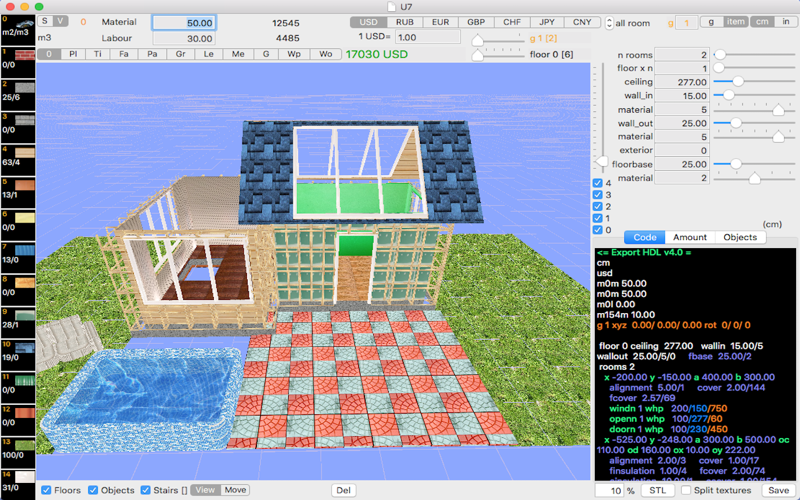Home Repair 3D Pro
Interior, exterior home design, adjustable furniture, custom geometrical objects & export to STL format.
Now you can calculate an estimate for renovation of a room or house construction as easily as playing the game.
You can import existing projects from iOS apps: Home Repair 3D Pro or Villa 3D.
• Support scalable export to STL format for CAD, CAM, 3D Printer.
• You can join rooms just by placing one in the another.
• Awesome examples (ex1 and ex2) included.
• Support for bidirectional import/export to/from iOS app "Home Repair 3D Pro".
• 4-layered material cover for walls, floors & ceiling.
• Furniture, Stair and Cabinet constructor/transformer.
1. Base items:
* Box (parallelepiped)
* Tri (triangle)
* Tor (torus (ring))
* Floor
* Rounded Box
* Table - constructor/transformer
* Sofa/Chair - constructor/transformer
* Stair - constructor/transformer
* Cupboard - constructor/transformer
* Object
2. If item is not Floor:
- You can switch to another non-Floor object using the Type selector.
- Set the size (width A, length B, height h).
> If type is not Box, Tri or Tor, you can set radius of rounding [R] and thickness of it [C].
> If type is Tri, you can enter an offset upper vertex of the triangle [dx].
> If the type is Tor, you can enter the size of the torus sector in degrees (3 - 360) [dx] and the number of segments (3 - 90) [n]. (95 = 5 spiral staircase, -97 = -7 spiral staircase).
- Adjust the X, Y, Z position of the object.
- If necessary, you can rotate the selected object along the three axes ([ax], [ay], [az]).
- Setting A = 0, B = 0 and h = 0 deletes the current object.
- Under the picture of each material (left column) is displayed: area (S) and volume (V) of this material in all project.
3. If item is Floor:
- Change the height of the ceiling (different for each floors).
- Change the number of rooms (different for each floor).
* For each room:
- Select room in floor (all room stepper).
- Set the size of rooms (width & length) - you can select the room from 3 to 7 walls or A x B. (4 sliders in bottom - for editing opens in floor of room).
- Adjust X, Y position of room in floor plan.
- You can choose Cover tab to edit different layers thickness and material.
* If you wish add openings, doors, windows & materials click windows/doors/opens selector.
- Set the thickness & material of walls in (its equal for all rooms in one floor).
- Set the thickness & material of walls and roof out (its equal for all rooms in one floor).
- To add openings, doors, windows in the room, you can use two modes: automatic and manual placement.
- In section (floor) or (base) select thickness & material of the floor.
- If you add any layers of material the S & Volume calculated on the fly and cost of this material & labour calculated automatically (average prices).
4. If item is Object:
- You can also select the type using the selector above Type selector.
5. If you wish to edit existing project in text form and save it - edit and then press Save. NEW PROJECT WILL REPLACE EXISTING ONE!
- To import another project copy project text, paste to code field and press Save. NEW PROJECT WILL REPLACE EXISTING ONE!
Built-in examples (5 different).
The app automatically calculates the amount of materials needed.
Instead of the average price, you can specify a custom (if you enter a value > 0, then the calculation is carried out on it.):
1 way: type in code window: m1m 5.6 m1l 7.7 (means user price of material and labour for 1st material). After the price change, simply click Save to recalculate the results.
2 way: select material, enter price and labour in fields (on top left) and press enter.
cm - inch settings can be changed on the fly.
Accuracy of input parameters is 0.1 cm or 0.01 in.